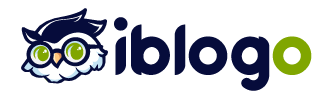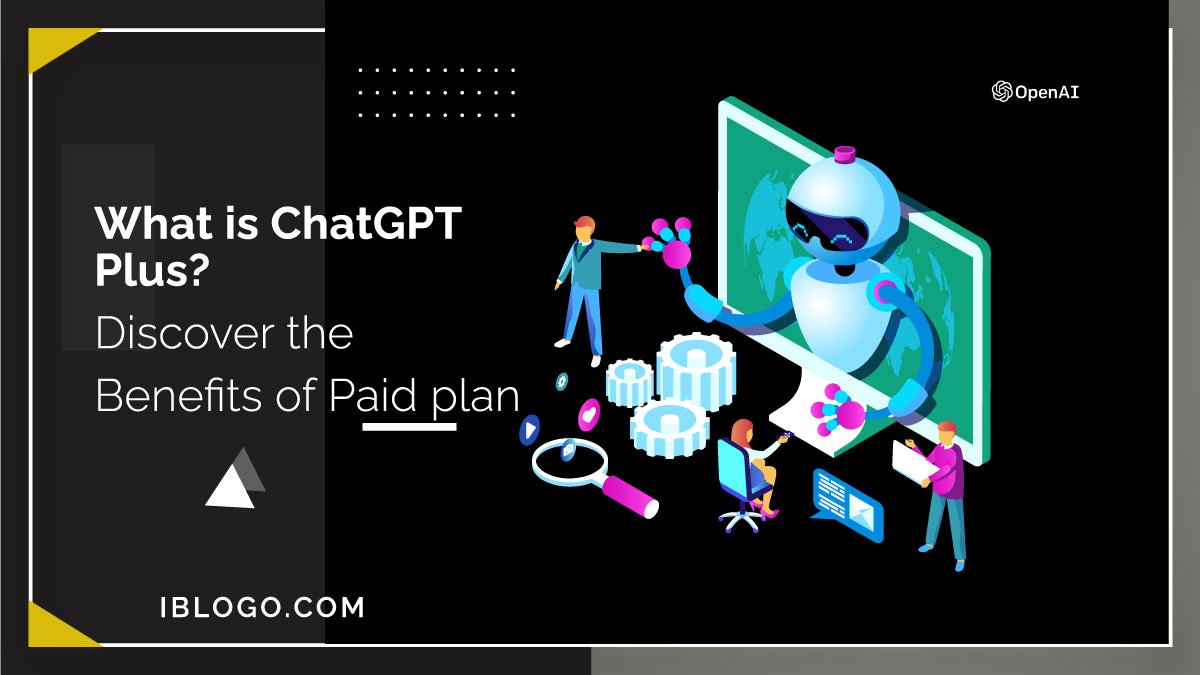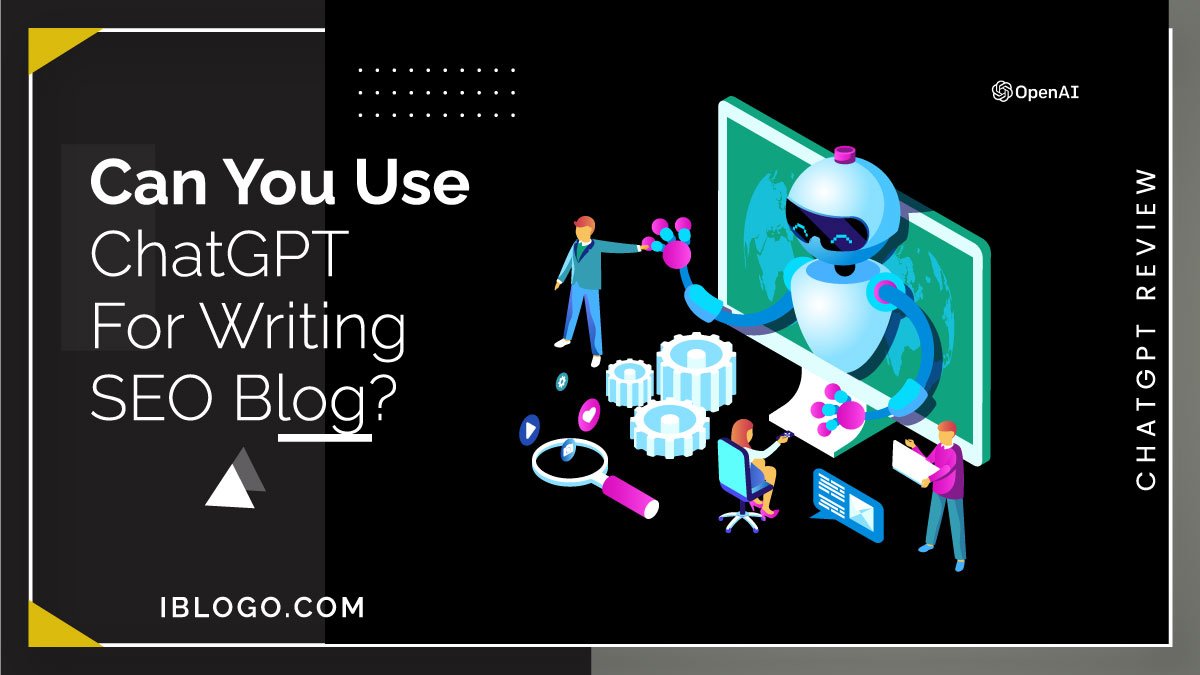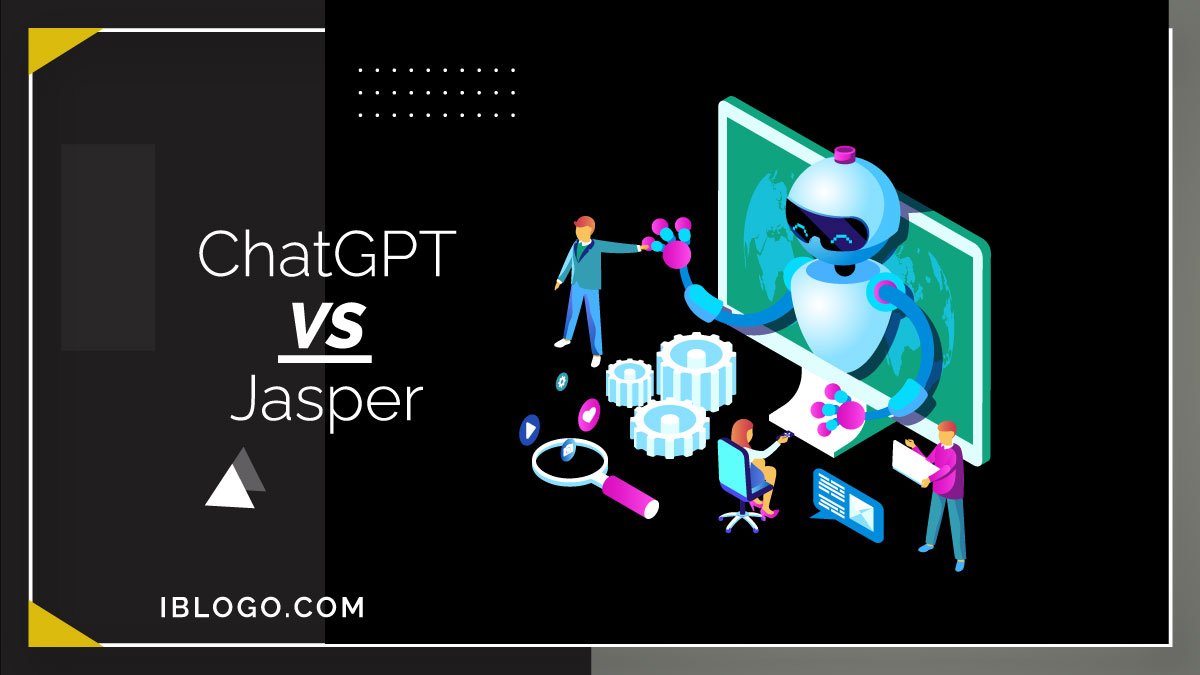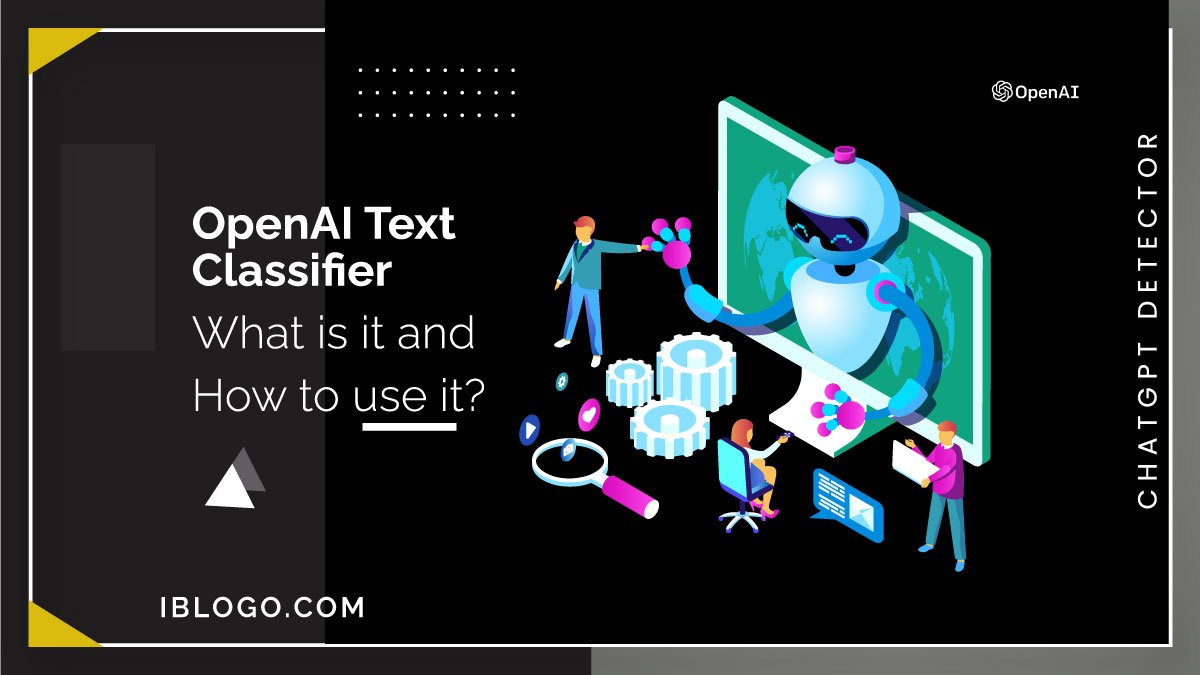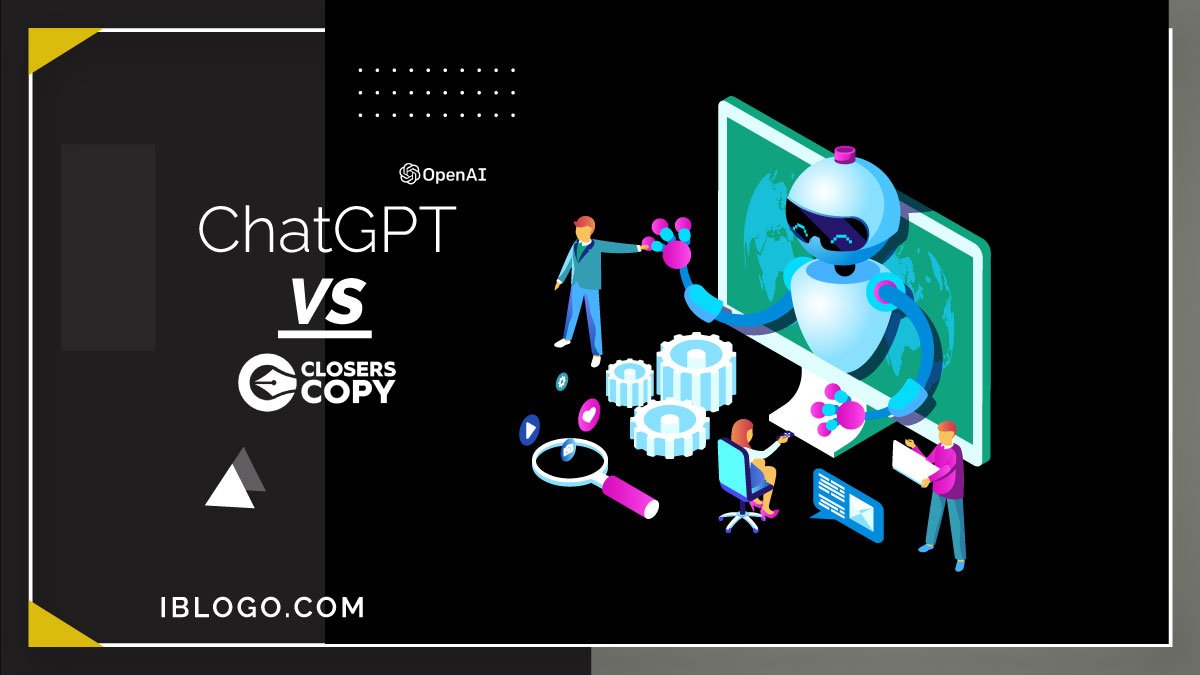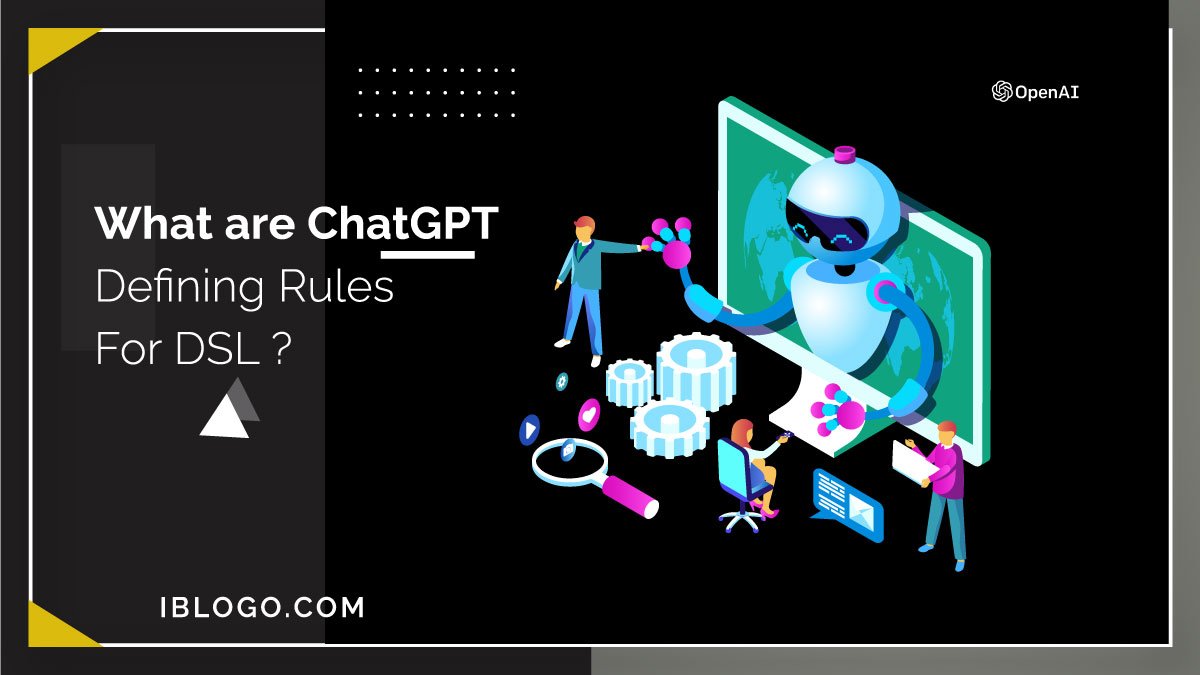How to Share & Save or Download ChatGPT Conversations? (2024)
- By: Uzair Ahmad
- AI Tools
- Fact Checked By: iblogO Team

Help me choose a best hosting
Todays Best Deals

Bluehost
Enjoy 63% discount on Bluehost's Online Store package. Known for being top WordPress hosting solution.

DreamHost
Get 72% off on DreamHost's Starter. A fast & reliable web hosting service.

Elementor
Save 33% on Elementor. A powerful and user-friendly website builder for WordPress. No Coding Knowledge required to use!.

HostGator
Enjoy 73% off on HostGator's shared hosting. Plus get a domain for FREE!
Key takeaway: Did you know that you can effortlessly save and share your ChatGPT Conversations with the help of Chrome extensions? Whether you want to keep a record of your chat history or share your important conversations with others. Chrome extension makes it easy to do so in a few simple steps.
Are you tired of losing track of important ChatGPT conversations? Do you wish there was a way to access them offline or share them with others? Well, you’re in luck. Today I’m going to guide you through the process step-by-step.
These conversations can be super valuable for different reasons, like saving memories, keeping track of important information, or even sharing helpful content with others.
In this article, I will share some chrome extensions you can use in ChatGPT to save or download and share conversations. So, let’s dive right in!
Table of Contents
How to Share ChatGPT Conversations via ShareGPT Extension?
If you’ve been having interesting chats with ChatGPT and want to share them with others. Don’t worry – it’s easier than you think. I will share simple steps to share your ChatGPT conversations with your friends. So let’s get started!
Step 1. Start a conversation with ChatGPT
First, you need to have a conversation with ChatGPT that you want to share. You can start a conversation on any topic you like, and ChatGPT will be happy to chat with you.
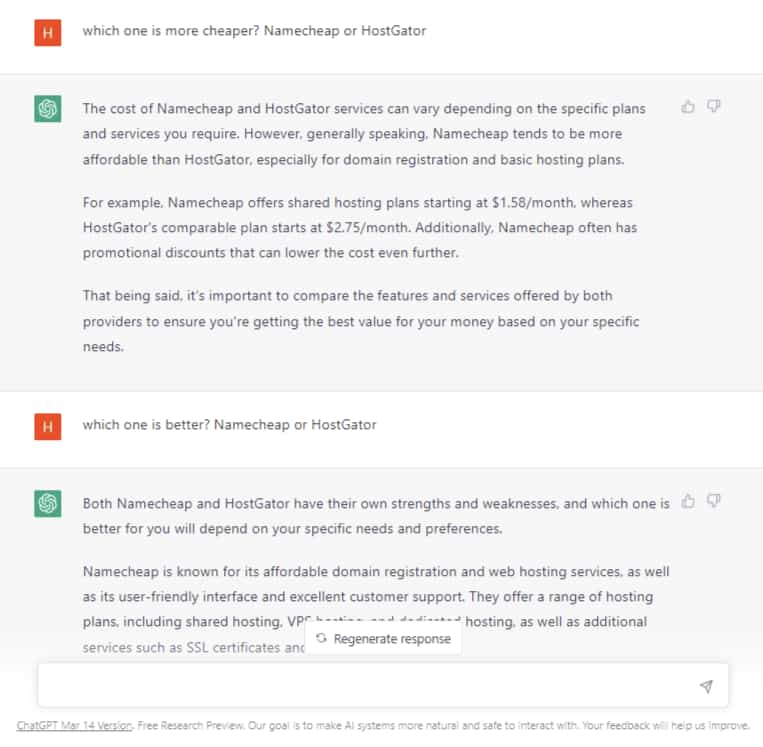
In the conversation, I asked ChatGPT which one is cheaper and better – Namecheap or HostGator.
Follow the next step once you’ve had a conversation with ChatGPT and feel you want to share the content with your friends.
Step 2. Add the ShareGPT chrome extension
Next, you’ll need to install the Chrome extension called ShareGPT to share the conversation with friends. With this extension, you can easily share your whole conversation all at once. You can find it by searching “ShareGPT” in the chrome web store.
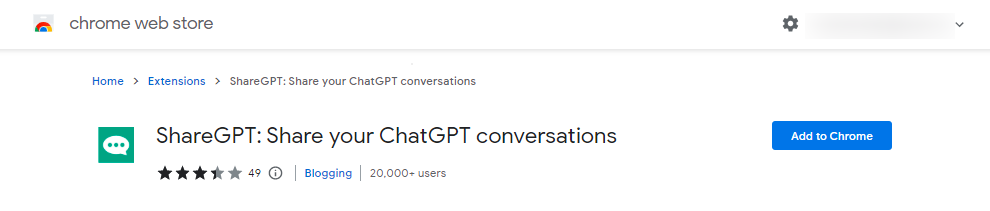
After adding the chrome extension, go to the ChatGPT and reload the page. You will see the “share” button at the bottom of the response, which will look like this:
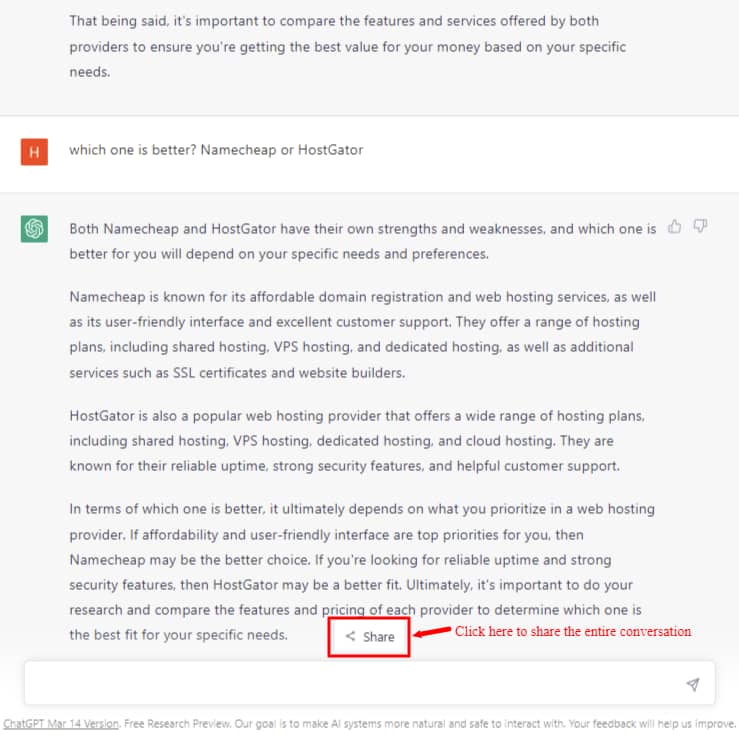
Step 3. Share your conversation
Once you see the “share” button, click it to share the conversation. After that, a new tab will open for your entire conversation with ChatGPT. And it will look like this:
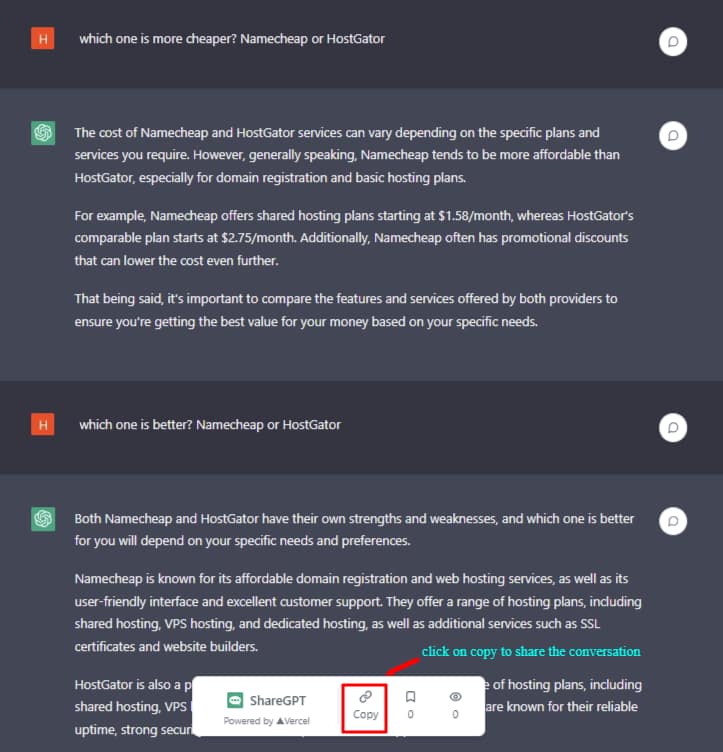
You can see a few options at the bottom of the page, including “copy”.
And lastly, click on ‘copy’ to copy the URL and send it to anyone you want to share the conversation with. You can share it via email, social media, or any other platform.
The ShareGPT chrome extension is useful for sharing ChatGPT conversations with others. It is possible for you to share it quickly and easily with anyone you want by following these straightforward instructions.
Related: What is ChatGPT Plus? Discover the Unique Benefits of the Paid Plan
How to Save or download ChatGPT Conversations
As you may know, ChatGPT can automatically save your conversation. You can see all previous conversations on the left sidebar in the chatbot interface.
But if you want to download conversations on your computer. You need to use the chrome extension for it. I will explain in 3 steps how you can download your conversations using the chrome extension.
Step 1. Start a conversation with ChatGPT
First, as always, you need to chat with ChatGPT to download the conversations. Once you have a conversation with ChatGPT, move on to downloading your conversation using the Chrome extension.
Step 2. Add the “save ChatGPT” chrome extension
To download conversations with ChatGPT, install the “save ChatGPT” extension on your Google Chrome browser. You can easily find and install this extension by searching for it in the Chrome Web Store. This is the extension you need to add:
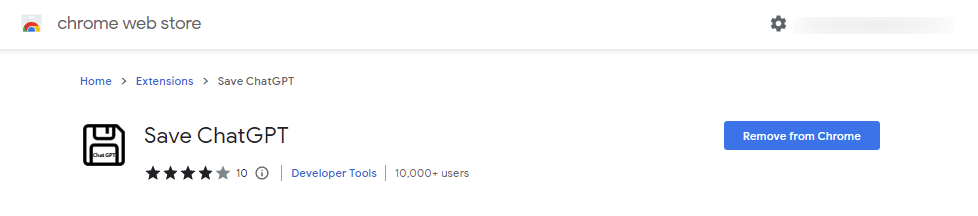
After adding the “save ChatGPT” extension, you will see its icon in the list of added extensions. To find the extension, click the “puzzle” icon on the upper right side of the chrome browser.
Step 3. Download your ChatGPT conversations
After installing the “Save ChatGPT” extension on your Google Chrome browser, you can easily save your ChatGPT conversation to your computer.
To download your ChatGPT conversations, look for the “Save ChatGPT” extension icon on the top right corner of your browser window. Click on it and a pop-up window will appear to save the file, which will look like this:
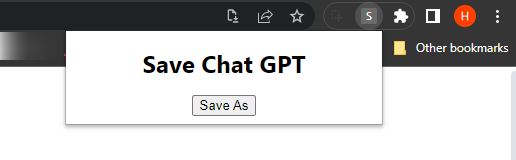
Click on “save as” to download the conversations. Choose a location on your computer to save the file. And give it a name to make it easier to find later.
When you’ve given the file a name and selected a location to save it, click the “Save” button. The extension will save your ChatGPT conversation as a text file on your computer.
Related: OpenAI Text Classifier Hands-On Review: What it is and How to Use it?
How to Download ChatGPT Conversations in PDF
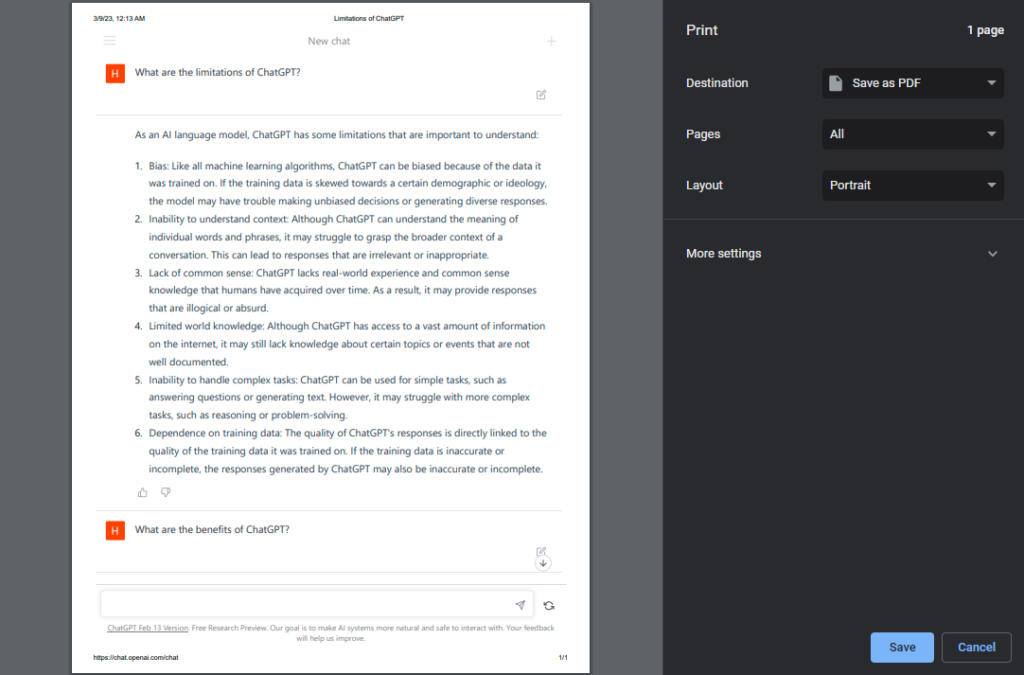
These simple steps are all you need to follow:
- First, open the ChatGPT conversation you want to save in your web browser. Then, use the keyboard shortcut Ctrl+P if you’re using Windows. But if you’re on a Mac to open the print dialog box, use the keyboard shortcut Command+P.
- Once you’re in the print window, look for the “Destination” section and select “Save as PDF” from the dropdown menu. Then, click the “Save” button to save your ChatGPT conversations as a PDF file.
- Be sure to give your PDF file a name and a location to locate it later.
- Finally, navigate to the folder where you saved your PDF and open it to view your ChatGPT conversations.
By following these simple steps, you can easily download your ChatGPT conversations in PDF format.
Related: What are ChatGPT Defining Rules for DSL?
Benefits of Downloading ChatGPT Conversations
There are many benefits to downloading your ChatGPT conversations, including the following:
- Offline access: You can access your conversations without an internet connection.
- Record-keeping: Downloading conversations is a great way to keep a record of important discussions.
- Backup copy: If you experience any technical difficulties using the platform, you will still have a record of your conversations.
Conclusion
Sharing and saving or downloading ChatGPT conversations is a great way to share information and keep a record of important conversations. Also, you’ll have access to conversations offline, anytime and anywhere you want! If you follow the tips, you can ensure that your chats are genuine, private, and safe.
If you want to ensure your ChatGPT chats are safe, share them with others. Go ahead and use these step-by-step guides without any worries. Don’t let valuable information slip away – act now!
FAQs
How can I share my ChatGPT conversations with others?
You can share your ChatGPT conversations with others by installing the ShareGPT chrome extension. It allows you to share your entire conversation at once. Follow the steps I have given you in the article to install the extension and share your conversation!
Can I save my ChatGPT conversations?
Yes, ChatGPT can automatically save your conversations, and you can access them in the left sidebar of the chatbot interface. Rather, you can use the “save ChatGPT” chrome extension to download your conversations as text files on your computer.
What are the benefits of downloading ChatGPT conversations?
By downloading your ChatGPT conversations, you get some pretty great benefits. You can do stuff like access them offline, keep records, and even review them for learning and research purposes.
- Tags: ChatGPT
Share on:
More Content
At iblogo.com, we dedicate ourselves to providing exceptional, trustworthy information through our comprehensive articles and extensive research. We stand out by conducting our own independent studies, gathering first-hand data, and delivering incisive analysis. The studies and illustrations in this article are based on authentic sources, fully verified by our in-house experts.
We do our part to ensure the information we share is accurate and reliable. But, iblogo is not responsible for any mistakes in the data users, research participants, or others provided us.
Remember, we write our articles to share general information. If you have any questions about this article or the research behind it, we’re here to help. For more details, you can email our iblogo Experts directly at info@iblogo.com.
Disclosure: Some of the money for our independent research and comprehensive reviews comes from affiliate commissions. This doesn’t cost our readers anything extra.